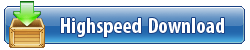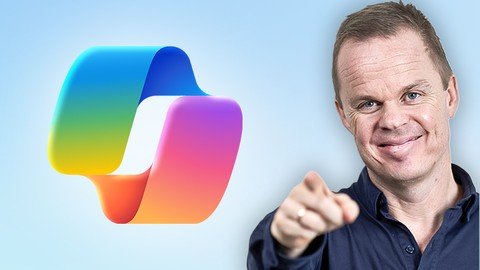
Published 5/2024
MP4 | Video: h264, 1920x1080 | Audio: AAC, 44.1 KHz
Language: English | Size: 2.13 GB | Duration: 2h 43m
Learn every Copilot 365 feature through practical examples
What you'll learn
Master every feature of Microsoft Copilot 365
Use Copilot 365 seamlessly with Microsoft Office
Automate workflows and optimize data analysis with Copilot 365
Apply Microsoft Copilot 365 in practical, hands-on use cases
Requirements
No programming experience needed. Basic knowledge of Microsoft 365 is recommended to enhance your learning experience.
Description
Explore all the details of Microsoft Copilot 365 through a comprehensive series of informative videos. Each tutorial offers a step-by-step walkthrough of its powerful AI features. Learn how to handle emails more efficiently in Outlook, create engaging presentations in PowerPoint, and tackle complex formulas in Excel. You'll also learn to efficiently search and summarize internal documents using the Copilot 365 chat feature.The course is designed for active learning, letting you apply new skills in real-time scenarios. Whether writing documents, managing data, or leading teams, this course equips you with the practical skills to effectively use Microsoft Copilot 365 in any professional environment.Complete this course and understand how to utilize Microsoft 365 Copilot across various applications. Here's what you'll achieve:Master Copilot Chat: You'll learn to use Microsoft 365 Copilot Chat, similar to ChatGPT, to interact with and extract information from your company's internal documents, boosting efficiency and data handling.Enhanced Email Management: Gain skills in using Copilot in Outlook to quickly craft responsive and intelligent emails, helping manage your communications more effectively.Advanced Excel Techniques: Develop your ability to use Copilot to create complex formulas and analyze data, allowing for deeper insights and better decision-making.Dynamic Presentations: Learn how to use Copilot in PowerPoint to design engaging and impactful presentations that capture attention and convey your message.Efficient Document Drafting: Understand how to leverage Copilot in Word to produce professional and time-efficient documents.Streamlined Team Coordination: Utilize Copilot in Teams to enhance collaboration and streamline communication within your team.Organized Note-Taking: Discover how to integrate Copilot in OneNote for better note management and information retrieval during meetings or projects.Improved Data Collection: Learn to use Copilot in Forms for smarter survey creation.Creative Whiteboard Sessions: Master Copilot in Whiteboard to facilitate more effective brainstorming and strategy sessions.Each module is crafted to help you harness the full potential of Microsoft 365 Copilot, transform your work with AI-powered tools, and ensure your proficiency in maximizing productivity within your professional environment.This course is designed for anyone eager to enhance their efficiency and mastery of digital tools in the workplace. It is particularly well-suited for:Business Professionals: If you work in management, operations, or customer service, Microsoft 365 Copilot's automation and AI features can help you manage your daily tasks and communications more effectively.Entrepreneurs and Small Business Owners: Use Microsoft 365 Copilot to streamline your business processes, from email management to data handling, freeing up more time to focus on business growth.Students and Academics: Improve your research and study efficiency by mastering advanced data management and note-taking capabilities.IT Professionals: Gain skills to support and implement Microsoft 365 Copilot within your organization, boosting productivity and technological adaptability.This course is ideal for anyone using AI to make their work more accessible and productive. No prior experience with Microsoft 365 Copilot is required, making it an excellent choice for individuals at all levels of technical proficiency.
Overview
Section 1: Introduction
Lecture 1 Welcome
Lecture 2 Receive the course files
Lecture 3 How to open a Microsoft 365 application: Legacy and Cloud
Section 2: Copilot Chat
Lecture 4 Sign in
Lecture 5 Our first prompts
Lecture 6 Web content
Lecture 7 Work with your own data
Lecture 8 Ask data-driven questions
Lecture 9 Stop responding
Lecture 10 Response options
Lecture 11 The "perfect" Copilot prompt: Task
Lecture 12 The "perfect" Copilot prompt: Context
Lecture 13 The "perfect" Copilot prompt: Format
Lecture 14 The "perfect" Copilot prompt: Tone
Lecture 15 The "perfect" Copilot prompt: Role
Lecture 16 The "perfect" Copilot prompt: Example
Lecture 17 Refer to your previous created text
Lecture 18 Web
Lecture 19 Recent activity
Lecture 20 Conversation
Section 3: Excel
Lecture 21 Activate Copilot 365 in Excel
Lecture 22 Excel for beginners
Lecture 23 Copilot in Excel features
Lecture 24 Simple data insights
Lecture 25 Create formulas and add columns
Lecture 26 Formatting
Lecture 27 Conditional formatting
Lecture 28 Additional formatting
Lecture 29 Create charts/graphs
Lecture 30 Automation/Office Scripts
Lecture 31 Pivot tables and limitations
Section 4: Teams
Lecture 32 Copilot Chat in Teams
Lecture 33 Copilot in a meeting
Lecture 34 Copilot after the meeting
Lecture 35 Remember
Section 5: Outlook
Lecture 36 Navigate to Outlook 365
Lecture 37 Summarize
Lecture 38 Draft a reply (and edit the prompt)
Lecture 39 Create our own tone
Lecture 40 Coaching by Copilot
Lecture 41 Draft with Copilot
Lecture 42 Prompt your Outlook emails, part 1
Lecture 43 Prompt your Outlook emails, part 2
Lecture 44 Chat with your Outlook calendar
Section 6: Word
Lecture 45 Draft with Copilot (+ use files as reference)
Lecture 46 Ask questions
Lecture 47 Get feedback and edit
Section 7: PowerPoint
Lecture 48 Excisting slide deck
Lecture 49 Create new presentation
Lecture 50 Edit presentation
Lecture 51 Designer
Lecture 52 Organize
Lecture 53 Using the prompting guide
Lecture 54 Your files as the foundation
Section 8: Forms
Lecture 55 Draft with Copilot
Lecture 56 Improve the draft
Lecture 57 Share your Forms
Section 9: Whiteboard
Lecture 58 Intro to Whiteboard
Lecture 59 Suggest with Copilot
Lecture 60 Categorize with Copilot
Lecture 61 Summarize with Copilot
Lecture 62 Bonus tips
Lecture 63 Whiteboard and Copilot in Teams
Microsoft 365 users
Screenshots
https://ddownload.com/7dg3legsibwp/Master_Microsoft_Copilot_365_Beginner_to_Pro.part2.rar
https://ddownload.com/4obl5n5gn8eh/Master_Microsoft_Copilot_365_Beginner_to_Pro.part3.rar
https://rapidgator.net/file/8501b28e7ea689a2637e89bfa87ae40b/Master_Microsoft_Copilot_365_Beginner_to_Pro.part1.rar.html
https://rapidgator.net/file/43e05a117af7259ef34bcd8ab28869b9/Master_Microsoft_Copilot_365_Beginner_to_Pro.part2.rar.html
https://rapidgator.net/file/072fbf38814e6f39825e0bbb4e7a6bca/Master_Microsoft_Copilot_365_Beginner_to_Pro.part3.rar.html
https://uploadgig.com/file/download/9Aed909da3170224/Master%20Microsoft%20Copilot%20365%20Beginner%20to%20Pro.part1.rar
https://uploadgig.com/file/download/d4cfd882D99596b8/Master%20Microsoft%20Copilot%20365%20Beginner%20to%20Pro.part2.rar
https://uploadgig.com/file/download/8b6587b109f102D2/Master%20Microsoft%20Copilot%20365%20Beginner%20to%20Pro.part3.rar