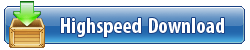PDFpen v13.0.1 macOS
File size: 92.45 MB
PDFpen is your PDF editor for Mac. Sign and fill out forms, correct typos, OCR scans, redact sensitive info, and more. Powerful PDF editing tools available for Mac, iPad, and iPhone. Whether you're on the road or at your desk, need advanced editing features or just want to sign and email back a contract, PDFpen has you covered.
Proofread OCR results
PDFpen does Optical Character Recognition (OCR): turn those pictures of scanned text into words you can use, then proofread them for accuracy.
Export in Word Format
Need some major changes to your PDF? Export your PDFs in .docx format for easy PDF editing and sharing with Microsoft® Word users.
Correct it
Select text in your PDF, click "Correct Text," and edit away! Editing a PDF on your Mac has never been easier.
Sign it
Sign PDFs on your Mac! Sign with your secure and trusted digital signature. Scan in a signature and drop it into your PDF. Or, scribble your signature with a mouse or trackpad. Signed, sealed, delivered: no fax, no fuss.
Store PDFs in the Cloud
Now you can edit your PDFs wherever you are. Use iCloud or Dropbox for seamless editing with PDFpen for iPad & iPhone. Reduce file sizes for sharing or archiving.
Power over pages
Need a new page? Insert one. Need to remove a page? Delete it. Pages out of order? Just drag and drop to re-order. Even combine PDFs with drag and drop.
◎ Features:
Draw, Highlight, Scribble, Correct Text
• Mark up documents with highlighting, underscoring and strikethrough
• Add text, images and signatures to PDF
• Correct text in original PDF with editable text blocks
• Move, resize, copy and delete images in original PDF
• Copy and paste rich text; retain fonts and formatting when copying from PDFs, including columns
• Preview and extract file attachments and annotations
• Record and playback audio annotations
• Add notes, comments, and cloud annotations
• Snap objects in place with guides
• Add page numbers, bookmarks, headers and footers, line numbers and watermarks
Scan & OCR - Preview Text
• Perform OCR (Optical Character Recognition) on scanned documents
• Viewable OCR text layer for proofing OCR text from scanned pages
• Scan directly from Image Capture or any Mac-compatible scanner
• Adjust resolution, color depth and contrast, skew, and size of an image or scanned document
• Context-sensitive popup-menus enable quick edits
• Compress PDF documents for smaller file sizes
Redact Personal Information
• Redact or erase text, including OCR text
• Password protect a document with up to 256-bit AES encryption
• Full screen mode, as well as zoom to document width and zoom to actual document size
• Print notes and comments with or without the original text
• Print a list of all annotations along with the document
• Add (and print) notes and comments
• Sign & Fill Forms
Validate digital signatures for authenticity and trust of digitally signed documents
• Digitally sign documents using AATL or create a self-signed certificate
• Fill out interactive PDF forms and sign them
• Apply business-related and sign here stamps via the Library
• Save frequently-used images, signatures, objects and text in the Library
• Sync Library items with PDFpen for iPad & iPhone via iCloud
• Use iCloud or Dropbox for seamless editing with PDFpen for iPad & iPhone
Reorder & Delete Pages - Merge PDFs
• Insert page numbers and specify positioning and format, including Roman numerals and Bates Numbering
• Insert and remove pages; re-order pages in a PDF by drag & drop; combine PDFs
• Measure distances with the measurement tool, including scale within architectural documents
• Export to Microsoft® Word (.doc, .docx) format (must be licensed user)
• Automate PDF manipulations with AppleScript and jаvascript Automation
• Save PDFs directly to Evernote
◎ What's New in PDFpen and PDFpenPro 13?
Here are the highlights:
• New intuitive UI design:
- Updated Toolbar adds essential markup tools
- Editing Bar adds font section and accessible color controls
- Sidebar improvements
- Modernized icons
• Enhanced Highlighting experience
• MRC compression customization
• Table of Contents improvements (Advanced feature in PDFpenPro): Ability to reassign entries
• Revamped online User Guide
New Intuitive UI Design
PDFpen's UI has been thoughtfully re-designed and modernized, inspired by best-in-class editing applications. We've kept the interface familiar while refining and simplifying access to important tools and their properties, among many other enhancements. The overall app experience is much easier and more enjoyable, helping users feel instantly at home.
Toolbar
The Toolbar is the primary destination for essential, most frequently used tools. We've reorganized the toolbar with this in mind. Basic markup tools are now available at your fingertips. Click the down arrow next to each button, such as Highlight, Annotate, Form*, or Draw and select your desired tool. Keep any Annotate, Form, or Draw tool consistently in use by double-clicking on the selected tool.
Editing Bar
Specialized and action-oriented tools are located here. Font settings, formerly found in the Font Bar, are now conveniently located in the Editing bar for rapid access to properties. Adjust font type, size, style as well as color directly in the font section. Object Properties - such as stroke and fill color controls - are clearly defined so you can select properties for your text annotations, lines, and shapes without confusion. The Editing bar updates based on the objects currently selected for editing.
Sidebar
The Sidebar button toggles. To hide the sidebar, click on the Sidebar button. The canvas will seamlessly grow and shrink accordingly. Highlight colors are also visible in the Annotations view along with other annotations.
Modernized Icons
Icons are important for easy navigation and interaction. All icons are updated to provide a cleaner, fresher, and user-friendly look and feel for a more streamlined experience.
Improved Highlighting Experience
Love highlighting? Take control of highlighting with the refreshed Highlight tool. The highlight icon reflects the currently chosen color. Switch seamlessly between colors. Edit custom colors directly from the Highlight button.
MRC Compression Customization
We're always seeking ways to accommodate your specific needs through customization. By popular request, adjust MRC compression in Preferences. Select from a range of MRC compression levels-None, Best Compression, Better Compression, Balanced, Better Quality, Best Quality-suitable for your particular scanned document.
◎ Table of Contents Improvements
Ability to Reassign Entries (Only in PDFpenPro)
Editing Table of Contents entries is easier than ever. If a current Table of Contents entry links to page 8, for example, but you've replaced that specific page with another page, you can assign the entry to link to the text on a new page. It only takes a couple of steps. From the Table of Contents view, select an entry and click on Set Destination in the Cog menu action button. Select new text to reassign the entry.
Revamped Online User Guide
We understand how important it is to find answers quickly, whether you are a new or experienced power user. More importantly, we also understand how a well-organized user's manual is essential to getting the most out of the product and succeed.
With version 13, we've reorganized and migrated the entire User Guide online to enable rapid searching and browsing, whether directly through our site or using your favorite browser. For further guidance, our complimentary eBook, Take Control of PDFpen, will allow you to obtain more detailed information offline at your convenience.
A Fresh New Logo
After years and several iterations of the classic PDFpen logo, our in-house design team worked to bring a new, more cohesive visual identity to PDFpen and PDFpenPro 13. The new logos and icons use a simpler color palette and a more streamlined visual design. The beautiful, new design will make it much easier to find as you scan through your apps.
Supported Operation System:
• 64-bit processor
• macOS 10.14 or later
https://uploadgig.com/file/download/Fdf9e5907b2900dd/PDFpen_13.0.1_HCiSO.dmg