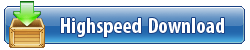![PowerPoint Tips Weekly [04.01.2019, ENG]](https://i95.fastpic.ru/big/2017/1005/7f/852e0df46ba291a0112036e87863117f.jpg)
PowerPoint Tips Weekly [04.01.2019, ENG] | 1.18 GB
You may already be familiar with the basics of Microsoft PowerPoint, but there's more to a great presentation than just bullets and text. This weekly series provides quick tips that will improve the look of your slide decks and better engage your audience.
Staff instructors Garrick Chow, Nick Brazzi, and Jess Stratton provide new PowerPoint tips every Wednesday, focusing on topics such as creating balance in your slides, formatting, working with photos and video, animating text and objects, and more. Plus, learn how to extend PowerPoint and connect to cloud accounts such as OneDrive and Google Drive. It doesn't matter whether you use PowerPoint for Windows, PowerPoint for Mac, or work exclusively with Office 365; these tips will help all users maximize their productivity and success with PowerPoint.
PowerPoint Tips Weekly
01 - Connect PowerPoint to your cloud accounts
02 - Play video over multiple slides
03 - Insert screenshots
04 - Set transparency options in PowerPoint
05 - Organize slides into sections
06 - Extract content from presentations
07 - Evenly align and distribute multiple objects
08 - Use slide masters to control the look of a presentation
09 - Create a photo slideshow in PowerPoint
10 - Format photos in PowerPoint
11 - Print handouts
12 - Insert and remove background images
13 - Use the new Icons feature
14 - Embed live websites with LiveSlides
15 - Insert online video into a PowerPoint slide
16 - Add annotations during a presentation
17 - Tips for reducing file size in PowerPoint
18 - Change themes in your PowerPoint presentation
19 - Export a presentation as a JPG or PDF
20 - Embed fonts
21 - Find and add additional themes
22 - Create a custom show for different audiences
23 - Instantly start a slideshow with a double click
24 - Presentation notes
25 - Use the Eyedropper tool to match colors
26 - Add action bullets to your presentation
27 - Use keyboard shortcuts when presenting
28 - Migrate from Keynote to PowerPoint
29 - Use Outline mode to edit text quickly
30 - Convert your presentation to a video
31 - Use the pointer or the pen during a presentation
32 - Add often-used tools to the ribbon
33 - Understand the video and audio file formats supported in PowerPoint
34 - Getting perfect alignment
35 - Use Designer to let PowerPoint do the work
36 - Change the size of your slides
37 - Rehearse a presentation
38 - Create links between separate PowerPoint presentations
39 - Streamline slide transitions
40 - Streamline animated builds
41 - Copy and paste formatting between objects
42 - Advanced animation builds for charts and graphs
43 - Record a voiceover for your slides
44 - Add a copyright or disclaimer to all slides
45 - Manage stacking objects with the Selection Pane
46 - Add a web link to PowerPoint slides
47 - Use language tools to translate your presentation
48 - Use PowerPoint add-ins
49 - Add a watermark to PowerPoint slides
50 - Use PowerPoint Designer to create great looking slides
51 - Turn dates and topics into timelines
52 - Use the experimental Translate add-in
53 - Use action buttons to trigger actions
54 - Record and embed your screen in a presentation
55 - The differences between Mac and Windows versions of PowerPoint
56 - Hide media playback controls during a presentation
57 - Focus on design
58 - Work with PowerPoint on mobile phones and tablets
59 - Embed a linked Excel file into PowerPoint
60 - Loop a file in PowerPoint
61 - Check for compatibility with older versions of PowerPoint
62 - Insert 3D objects
63 - Create a text message effect using animation
64 - Add PDFs to slides as objects
65 - Create a typewriter effect for text
66 - Use a Surface Pen stylus
67 - Use shapes to custom crop images
68 - Add one word at a time to a slide
69 - Insert icon graphics
70 - Add a live web viewer from the Microsoft Store
71 - Put shapes under text for readability
72 - Change the size, shape, or aspect ratio of slides
73 - Combine shapes
74 - Set a background image to text
75 - Review changes made by a collaborator
76 - Duplicate objects instead of pasting
77 - Use a video as a slide background
78 - Create a grid effect for photos
79 - Hide slides
80 - Compress media to reduce file size
81 - Use a photo as a background for an icon
82 - Apply multiple animations to an object
83 - Add a delay to video playback
84 - Use motion path animations
85 - Add animation to SmartArt graphics
86 - Add bookmarks to videos
87 - Create a donut chart from scratch
88 - Don't present in the edit mode
89 - Set the volume level of audio and video clips
90 - Use Zoom to create animation
91 - Add placeholder text to a slide
92 - Quickly create animations with the Morph transition
93 - Use hyperlinks and action buttons with custom shows
94 - Use icon graphics from applications or files
95 - Organize your deck in Slide Sorter view
96 - Add the Recording tab to PowerPoint
97 - Set a default theme
98 - Select a poster frame for a video
99 - Add effects to background images
100 - Search for new themes
https://rapidgator.net/file/6f696bc8ee0ca7134c5a8cce6241c330/2017-2019-LinkedIn-PowerPoint_Tips_Weekly_(Updated_04.01.2019)-IVY.part1.rar
https://rapidgator.net/file/08379408147c406f3ba8c65b01a633d0/2017-2019-LinkedIn-PowerPoint_Tips_Weekly_(Updated_04.01.2019)-IVY.part2.rar
https://uploadgig.com/file/download/52603494713DAd8a/2017-2019-LinkedIn-PowerPoint_Tips_Weekly_Updated_04.01.2019-IVY.part1.rar
https://uploadgig.com/file/download/824fbfa311393166/2017-2019-LinkedIn-PowerPoint_Tips_Weekly_Updated_04.01.2019-IVY.part2.rar
http://nitroflare.com/view/FBF514BF590EFC2/2017-2019-LinkedIn-PowerPoint_Tips_Weekly_%28Updated_04.01.2019%29-IVY.part1.rar
http://nitroflare.com/view/0A8899DEBA0C2AB/2017-2019-LinkedIn-PowerPoint_Tips_Weekly_%28Updated_04.01.2019%29-IVY.part2.rar