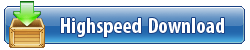Multi OEM/Retail Project Build 07.01.2018 | File Size: 43.6 MB
100+ OEM's:
Acer Advent Action Alienware AOC Aquarius ASRock Asus ATcomputers Bangho Beko BenQ BGH-SA ByteSpeed Casper CCE chiliGREEN Compaq crea CZC Dell Depo digimix ECS eMachines Epson Equus Everex Excimer EXO Exper Extra Founder FSC Fujitsu Gateway Genuine Gericom Gigabyte Greatwall Haier Hannspree Hasee HCL Hedy Higrade HP Hyrican IBM Impression Infinity Insys Intelbras iQon Itautec Jetway JooyonTech Kohjinsha Kouziro Kraftway KSystems Lanix Lenovo LG M&A Technology Maxdata Mecer Medion Megaware Mesh Mitac Mouse MSI NEC Nokia Olidata Olivetti Onkyo OQO Packard Bell Panasonic Paradigit Paragon Philco Positivo PowerSpec Prolink qbex Quanmax RMplc Rover Samsung SCC Semp Toshiba Seneca Sharp Sony Stone Synnex Systemax Tangent Targa Tarox TCL TTL Tongfang Toshiba Trigem Twinhead Velocity Vestel Viewsonic viliv WD Corporation Wortmann xplore Zoostorm ZT incl. (branding only) BioStar Foxconn Intel M$ $urface VirtualBox VMware
OEM's = 118 ; Branding = 127
BIOS Mode supported: Legacy and/or UEFI
You can force install 'ANY' brand theme by reading and using the Force_Theme_[readme].txt
Editions for OEM Activation:
Win10... Home Pro
Win8.x... Core Pro
Win7..... Starter Home Basic Home Premium Pro Ultimate
Vista..... Starter Home Basic Home Premium Business Ultimate
(Vista-Win10) If not known edition, branding only takes place.
Objective - add $oem$ folder to .iso /usb.
$oem$ method can be used to apply activation & manufacturer brand to your Win10 Win 8.x Win 7 Vista '.iso'/usb
NOTE:- PC needs (Win8.x and Win10 'OEM-DM' Win7 '2.1 slic' Vista '2.0 slic') bios to apply genuine oem activation.
Project includes optional Telemetry disabling for all supported OSs and adds domains to block through hosts file.
How To:
Win8.x|Win10
Place the downloaded '$oem$' folder in the 'sources' folder of your 'clean' iso, and add custom 'ei.cfg' file to the same 'sources' folder and edit|save iso. Windows will install the edition identified from 'ei.cfg' file. (Project 'Options' folder includes 'ei.cfg' instructions). OOBE.cmd will call tool that will extract embedded 'OEM-DM' key from bios (if exists), and apply the serial during installation.
Win7
Place the downloaded '$oem$' folder in the 'sources' folder of your 'clean' iso, and delete the 'ei.cfg' file from the same 'sources' folder and edit|save iso... during install you will have option to select the edition of 'Win7' you want installed (ie. Starter Home Basic Home Premium Pro Ultimate)... if you don't delete 'ei.cfg' file, that's OK, just means Ultimate will install by default.
Vista
Place the downloaded '$oem$' folder in the 'sources' folder of your 'clean' iso, and delete the 'PID.txt' file (if exists) from the same 'sources' folder and edit|save iso... during install you will have option to select the edition of 'Vista' you want installed (ie. Starter Home Basic Home Premium Business Ultimate)... if you don't delete 'PID.txt' file, that's OK, just means serial used on that file will determine edition installed.
Please read the 'readme' files included in the download folder, for additional information.
"UltraISO" recommended to edit|save your .iso, preserving 'bootable' image.
Editions for OEM Activation:
Win10.. Technical Preview Consumer Preview
Win8.x... Core Pro
Win7.... Starter Home Basic Home Premium Pro Ultimate
Vista.... Starter Home Basic Home Premium Business Ultimate
(Vista-Win10) If not known edition, branding only takes place.
Objective - add $oem$ folder to .iso /usb.
$oem$ method can be used to apply activation & manufacturer brand to your Win10 Win 8.x Win 7 Vista '.iso'/usb
NOTE:- PC needs (Win8.x and Win10 'OEM-DM' Win7 '2.1 slic' Vista '2.0 slic') bios to apply genuine oem activation.
How To:
Win 10
Place the downloaded '$oem$' folder in the 'sources' folder of your 'clean' iso, and edit|save iso. OOBE.cmd (Install.cmd) will extract embedded 'OEM-DM' serial from bios (if exists), and apply the serial during installation.
Win8.1
Place the downloaded '$oem$' folder in the 'sources' folder of your 'clean' iso, and add custom 'ei.cfg' file to the same 'sources' folder and edit|save iso. Windows will install the edition identified from 'ei.cfg' file. (Project 'Options' folder includes 'ei.cfg' instructions). OOBE.cmd (Install.cmd) will extract embedded 'OEM-DM' serial from bios (if exists), and apply the serial during installation.
Win8.0
Place the downloaded '$oem$' folder in the 'sources' folder of your 'clean' iso, and edit|save iso. Windows will install the edition that matches the embedded 'OEM-DM' serial in your bios (if exists).
Win7
Place the downloaded '$oem$' folder in the 'sources' folder of your 'clean' iso, and delete the 'ei.cfg' file from the same 'sources' folder and edit|save iso... during install you will have option to select the edition of 'Win7' you want installed (ie. Starter Home Basic Home Premium Pro Ultimate)... if you don't delete 'ei.cfg' file, that's OK, just means Ultimate will install by default.
Vista
Place the downloaded '$oem$' folder in the 'sources' folder of your 'clean' iso, and delete the 'PID.txt' file (if exists) from the same 'sources' folder and edit|save iso... during install you will have option to select the edition of 'Vista' you want installed (ie. Starter Home Basic Home Premium Business Ultimate)... if you don't delete 'PID.txt' file, that's OK, just means serial used on that file will determine edition installed.
Please read the 'readme' files included in the download folder, for additional information
UltraISO recommended to edit|save your .iso, preserving 'bootable' image
Included link for images to be used with System Brand Changer if users prefer using a desktop branding tool with a nice gui, created by Alphawaves.
Whats New:
Quite a lot of new wording will be seen in the project.log etc.
Updated the Insert PID.txt key advanced routine, will now properly check if the PID key can be used to activate or just used as installation of a Edition only. Windows setup does most of the pre-checking before MRP is even run, so if the key is invalid for the Edition list then Setup will abort. The project will check the key's validity for use to be activated and if not you will be given a reason.If there is an error preventing use of the Pid.txt's key such as invalid in some way etc then the key will be ignored and if SLIC, MSDM or HWID can be activated then they will take preference.
The routine is quite complex and to prevent errors later on, the action to void the result if any problems was taken to prevent errors.
Remember a PID.txt's key is NOT normally used to activate and a bit of a work-around has been done to attempt this so if anything could prevent the routine from working then it will auto ignore any key present in the PID.txt file for any form of activation.
Also some new error checking for the advanced option 'Insert MSDM early routine', it will now inform with a 'Reason:' line if Server installed, Pid.txt, retail.txt is detected, 'Reduced Function Mode' is active or if no MSDM table found/invalid.
If no 'error' reason is shown then the insert MSDM routine will take place and the key will be saved and info shown about it in the project.log at that area instead of later in the Add-On Manager stage. This will only show if you have used that advanced option. For Windows OS's that use SLIC's this routine has been enhanced and a little glitch if a SLIC table was not present but MRP still shown a line about a un-listed slic detected is now fixed. Removed the words 'tweak' and 'options' from the list of what's been applied/enabled etc.
Now if a DMI conflict cannot be resolved it will now mention it in the log. For some reason it was not showing
that line of text if this happened before, fixed now.
Updated the OEM activation section for Windows Vista/7 and Servers based on those kernels nothing major just a
little tweak with some extra info shown if needed for those routines.
Added three new options under Win8.x/10 General:
1} Disable 'Look for App in the Store to open this file'.
2} Prevent Store Apps from automatically updating.
3} Allow Apps from: Anywhere, Prefer Store or Store Only.
Added Script within 'Optional\Misc_ExtraScripts\Windows8.x-10_General' folder to allow the Store to automatically update Apps if required later.
Added two new options under Win10 Kernels section:
1} Set all Internet connections to Metered for Windows 10 RS2+ kernels. This also has a slight benefit that may make Windows Update wait for you to download/install manually any updates.
2} Advanced Option: Disable Windows Defender. This will leave the firewall part in place, two services are left running to allow this to happen, they use little resources and best left alone.
You can disable them manually but you may encounter problems later. Also if this option is used then to revert it later may not be possible so think if you really need to disable it!
Updated License Reason Codes and text.
Config Creator updated to v5.1 with the new options.
To use the Advanced Options just run the config creator as Administrator.
WinTel.cmd has been updated, added some new Telemetry firewall blocks, not complete list but a starting point. WebRTC leak fix, SmartScreen and 'Compatability Telemetry Runner' {CompatTelRunner.exe} has been blocked too.

https://uploadgig.com/file/download/c6F167DB1eee0088/Multi.OEM.Retail.Project.Build.01.07.2018.rar
https://rapidgator.net/file/7ec550ea25d1b1fce6a18f842e7a33c2/Multi.OEM.Retail.Project.Build.01.07.2018.rar.html