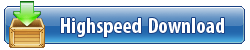Cinegy DANIEL2 Codec Pack 1.0.104 (x64) | 10.9 MB
Daniel2 World's Fastest Video Codec. Use the power of the Nvidia GPU to massively accelerate your content creation, image processing and production workflows.
Cinegy Adobe CC Plugin Configuration
Daniel2 World's Fastest Video Codec. Use the power of the Nvidia GPU to massively accelerate your content creation, image processing and production workflows.
Cinegy Adobe CC 2018 Accelerator Plugin Quick Guide
Cinegy Adobe CC Plugin Configuration
After the installation of the Cinegy Adobe CC plugin for Adobe Premiere (and Adobe Media Encoder) you can configure its settings by double clicking on the desktop icon which then opens a small configuration panel. These settings are only relevant for import and editing using the Cinegy Daniel2 codec format. If you just want to export these do not matter.
There are three options: GPU Acceleration, Asynchronous Import and # of Concurrent Decoders. The default is that all options are all enabled and the number of decoders set to one. By disabling GPU acceleration for import and editing the plugin is switching to CPU mode for handling the Daniel2 format. This means that a NVIDIA GPU card is not required for import or export - as you can also choose CPU based export. The Daniel2 CPU codec is fast. Very fast. On some very powerful machines with many CPU cores the CPU version of Daniel2 is faster than the GPU version. Also, sometimes there is no GPU to be had which now is no problem anymore. Now you can start Adobe Premiere or Media Encoder and Daniel2 MXF files will look like any other media file format the Adobe products handle natively.
Daniel2 Export Settings
Adobe Premiere Daniel2 Export Settings
With the installation and configuration complete you can choose the Daniel2 codec as export format as any other format in the export settings.
Daniel2 is by default wrapped inside an MXF OP1A container. This wraps all elements - video, audio, and indexes - all in one easily manageable files. Just like SONY XDCAM or XAVC.
If you only want to export video, uncheck the "Export Audio" selector. Of course you could also just export audio, but for that you don't need a Daniel2 codec.
Daniel2 Video Settings
In the Video Settings just set the output values you require. Daniel2 settings can be freely chosen, so this may take some trying to find the best combination for you. We have no fixed profiles. This makes setup a bit more complicated but you get exactly what you want.
Output resolutions and frame rate need no explanation and also the Field Order should be clear. Progressive in this day and age is always preferred, but with HD and below one still faces interlaced video. Bit depth is selectable from 8, 10, 12 or 16 bit. For most cases 10 bit should be enough apart maybe from high-end film production. For some cases also 8 bit maybe be the right choice - e.g. when you know the source is 8 bit, so there is no pint wasting additional bandwidth and storage.
Chroma modes are 4:2:2 (YUV) or RGBA (4:4:4:4). Don't worry if you only want to do RGB (4:4:4), if there is no Alpha channel you are not wasting any space selecting RGBA anyway, as we would detect the absence of the Alpha channel automatically. If you need Alpha channel support RGBA is the choice to make.
The Encoder Type allows you to choose between Daniel2 encoding using the NVIDIA GPU, which of course must be present, or the machines' CPU. Depending on GPU or CPU either of them can be faster. Of course when exporting the source video format(s) may also be encoded and depending on the nature of the codec this will create additional CPU load adding to the general system load.
On a very fast multi-core Intel Xeon machine the CPU may actually beat the NVIDIA GPU in terms of encode power.
The Rate Modes determine the bit rate algorithm used. CQ is Constant Quality which has a changing bit rate depending on the complexity of the picture with the average bit rate defined by the slider or typed in with the value being Mbps. CBR is Constant Bit Rate, meaning the bit rate stays the same as defined by the slider (or typed value) independent of the complexity of the picture and the picture quality may vary unless the rate is set high enough.
Adobe Premiere CC running on Windows 10 64bit with at least 16GB DRAM for 8K export. Pascal series or higher NVIDIA card for H.264 / HEVC export acceleration.
DOWNLOAD
uploadgig
nitroflare
rapidgator
turbobit