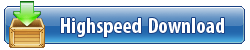Languages: Multilingual | File Size: 42.79 MB
Connect your Nikon DSLR to your PC and experience new ways to capture images. Macro photography, timelapses, stop motion, HDR, long exposures, portrait sessions, product and laboratory sessions just got a lot easier.
FLEXIBLE...
ControlMyNikon can handle simple remote control of your camera to complex technical shoots. Originally created to shoot bettter flower images, it found it's way into studios, movie sets, laboratories, hospitals, museums, schools, marketing firms and backyards. It has become a standard worldwide. This was unexpected. And wonderful.
AND SERIOUS...
Support for barcode scanners, motorized rails, 3D Controllers, control by external apps and many ways to trigger the shutter makes your technical shoot easier. Think scanning a product barcode before shooting with the data embedded in folder and filenames and metadata. Or accurately framing and focusing an artifact on your computer monitor instead of the tiny camera LCD.
...YET FUN
Backyard birds, hobbies and family shots can all benefit from ControlMyNikon's features. It can even figure out which cat isn't using the litter box. The setup: ControlMyNikon with live view motion trigger and high ISO in the middle of the night. Perpetrator identified. Cat not pleased. This really happened. So tether away, and have fun!
New in Version 5:
LIVE VIEW AS IT WAS MEANT TO BE
By viewing your camera's live view on your computer monitor in a window or full screen, you greatly reduce re-shoots and post-processing time by ensuring that you got it right before you take the shot. Sometimes you can't even see the LCD because it is on a copystand/tripod/boom. You can remotely autofocus or manually adjust the focus. Even zoom in and out so that you can confirm the focus is tack-sharp. Optionally, you can apply an overlay or review the exposure with the live histogram. Nikon DSLR tethering has never been easier.
HIGH-VOLUME WORKFLOWS MADE EASY
Perfect for those product, school, lab or other shoot that requires accurate record keeping. With the batch shooting feature, you can import a data file in advance of your shoot or query a live database and have ControlMyNikon embed the data into your image filename, folder name and metadata. If you don't have a data file, you can embed the barcode instead.
ADJUST SETTINGS REMOTELY
WIth tethering, you avoid the problem of the nudging your carelfully composed shot when you need to adjust camera settings. Just set it on the ControlMyNikon screen and you are good to go. You can also save your settings in a profile so you can re-use it again later. You could have one profile for macro, another for landscapes and even another for those tricky HDR shots. So you can just tweak the settings, shoot, and the image is automatically transferred to the computer.
FLEXIBLE FILE AND FOLDER NAMES
Take advantage of ControlMyNikon's extensive options for naming files and folders. Use numbering, dates and even embed data from batch shooting sessions. File and folder names modified by a barcode? Yes, it can do that too.
REALLY, REALLY USEFUL TRIGGERS
Command ControlMyNikon to capture an image or movie simply by using your voice, web browser, electronic sensor, sound, powerpoint remote or keyboard. Or, you can create a live view motion trigger. Just draw a target zone in the live view screen and the trigger will activate when motion is detected in the zone. Now you can literally capture images of those elusive backyard birds while you are off doing something else. Many of our users do this, with great results.
BUILT-IN IMAGE BROWSER
Use the included image browser to review your images. Zoom in and confirm focus, zoom out to confirm composition and exposure. Check out the tutorial video here. And if you would prefer, you can still use your favorite image browser.
RELEASE NOTES:
- BODIES - Added support for the Nikon D850.
- BODIES - Added support for the Nikon D5600.
- BODIES - Added support for the Nikon D7500.
- LIVE VIEW - Added new auto-review option for shooting while in live view with workflows disabled. Now you can set it to automatically toggle to the image browser after live view image capture so that you can review the captured image. The image browser is closed after X seconds or a manual toggle using the toggle keyboard shortcut. These options can be set in the Preferences screen, browser tab.
- LIVE VIEW - You now have and Preferences screen option to have live view use your computer's graphics processing unit (GPU). By default, this is not enabled.
- LIVE VIEW - The non-GPU layers tab has been tweaked with a modern look and easier to use controls. The functionality remains the same as the previous version.
- LIVE VIEW - removed 3DxWare 3D mouse panning support.
- GPU LIVE VIEW - If your computer supports it, use the GPU live view mode instead of the old mode. You get higher framerate, image quality, lower CPU usage and better tools such as guides, new focus peaking tools, cropping and overlays.
- GPU LIVE VIEW - The computer will require OpenGL 3.1 and at least 128MB of video memory for this to work. If you enable the GPU mode and then see a completely white live view image, your OpenGL drivers or GPU are not compatible. For computers without these requirements, you can still use the non-GPU mode, which is enabled by default.
- GPU LIVE VIEW - Removed the histogram in favor of the Inner and Outer exposure markers availble in the Layers tab. This gives a better analysis of what is over/under exposed.
- GPU LIVE VIEW - The on-screen messages are now displayed in a statusbar at the bottom of the live view screen.
- GPU LIVE VIEW - The motion trigger does not work with the GPU live view mode. Use the non-GPU mode instead.
- GPU LIVE VIEW - Removed the Copystand mode. Use the Orientation - Inverted mode instead, which is the same thing.
- PROFILES - You can now right-click on the profiles list or use the new Profiles menu to access profile functions such as save, copy etc.
- WORKFLOWS - Fixed the bug in the Time-lapse trigger that could cause the trigger to not start or stop at the correct date/time.
- WORKFLOWS - Fixed a bug that caused a memory leak when you cancelled certain workflow operations.
- WORKFLOWS - Fixed bug where bulb minibrowser is not updated after capture.
- WORKFLOWS - Mmoved the focus stcking 'Use Stackshot' option to the Preferences screen.
- POSTPROCESSING - The window that runs the batch file is now run hidden instead of minimized.
- TRIGGERS - You can now select a microphone in the Sound trigger.
- TRIGGERS - You can now select a microphone, language and recognition threshold in the Speech trigger.
- TRIGGERS - The motion trigger target is now drawn as a gray polygon instead of green.
- TRIGGERS - The motion trigger does not work with the new GPU live view mode. Use the non-GPU mode instead. We hope to have this fixed in the next release.
- TRIGGERS - The Motion trigger has been reworked to include better noise rejection. Note: this trigger only works in the non-gpu live view mode.
- TRIGGERS - Removed Phidgets support. Phidgets are now a minor hardware player and has been surpassed by Arduino, Raspberry Pi etc since we introduced Phidgets support in 2010. Pretty well everyone can code these new boards now, and they can interface with ControlMyNikon with the TCP/IP trigger instead.
- IMAGE BROWSER - Moved folder tree to the right side of the screen, in a tab.
- IMAGE BROWSER - Fixed crash that can occur if browsing a folder with a .mov that was not created with ControlMyNikon.
- IMAGE BROWSER - Tweaked the EXIF and IPTC data display area to make it more readable.
- IMAGE BROWSER - Fixed crashed that occured when you searched for images between dates when a search term was not defined.
- IMAGE BROWSER - In the thumbstrip, the filename is displayed in a maximum of two lines and is trucated at the end of the filename if it is more than two lines.
- IMAGE BROWSER - Tweaked the secondary image viewer window so that it now has standard titlebar icons and buttons. Removed the statusbar and added the filename to the titlebar instead.
- IMAGE BROWSER - Added a Reset Thumbnail Cache button. Use this to delete the existing thumbnail cache and replace it with a new, empty thumbnail cache file. If you have browsed a lot of images you may
find your cache file has grown very large (gigs) and is slowing down your ControlMyNikon and this is a good way to empty it out and start over. Doing the reset only removes the thumbnails
that were generated by ControlMyNikon and stored in the ttcrepository.fdb file. Resetting doesn't remove any source images from your PC that were used to generate the thumbnails in the first place.
- USER INTERFACE - Tweaked UI layouts for higher DPI monitors.
- USER INTERFACE - Tweaked various things to prepare for the introduction of ControlMyCanon v5.x which is based on the ControlMyNikon codebase.
- USER INTERFACE - Tweaked the screens so they fit on a 1280 x 720 resolution screen without needing to scroll around.
- USER INTERFACE - Added Tooltips so that when you hover the mouse over something it tells you what it does. You can disable this in the Tools menu.
- USER INTERFACE - Changed font to the more readable Segoe UI instead of the older Tahoma.
- USER INTERFACE - Changed the smallest font size to 10 from 9.
- USER INTERFACE - Removed the older font size selector and replaced it with a 100% and 125% scale option. This scales all screen elements and not just the text.
- USER INTERFACE - Cleaned up and tweaked the various screens for a less cluttered and flat look.
- USER INTERFACE - You can now reset the user interface from the View menu. Use this if the screen looks messed up or screens are missing.
- USER INTERFACE - Adjusted the support email and website addresses.
- USER INTERFACE - pressing ESC on the keyboard will now close the about window.
- THEMES - The default theme is now 'Graphite', with saturation set to zero. You can find the previous default theme listed as 'Cold'.
- THEMES - Changed theme selector list so it is easier to see what a theme will look like before you select it.
- THEMES - You can now adjust the theme brightness.
- PREFERENCES - Fixed the Browser/Create high quality options. They were disabled. Now they are enabled.
- PREFERENCES - Fixed crash that would occur if you had the preferences screen open on shutdown.
- ERROR REPORTING - Added a new crash dialog that provides some debug information that you can send to support to aid in troubleshooting the crash.
- ERROR REPORTING - Pressing F12 while in the about screen causes a safe, but real crash. This can be used to test the built-in error reporting function.
- HELP - Bringing up help items will load the appropiate help content from the ControlMyNikon website in a web browser. This helps to ensure that you have the most up-to-date help available.
- HELP - We hope to have offline help as a .PDF soon. This will be available for download in the downloads screen on the website.
- UNINSTALLER - The uninstaller now removes any registry entries created by ControlByNikon.
System Requirements:
- Windows 7, 8, 8.1 or 10 (32 or 64 bit)
- 120 MB hard drive space
HOMEPAGE
http://www.controlmynikon.com

Download From Uploadgig
http://uploadgig.com/file/download/a01f212B20b5e3A9/BaDshaH-Control.5.4.98.80.rar
Download From Rapidgator
http://rapidgator.net/file/1428c9ab15f71e397f4b83b9a23dffd9/BaDshaH-Control.5.4.98.80.rar.html
Download From Nitroflare
http://nitroflare.com/view/5E9F9DF0AA27D74/BaDshaH-Control.5.4.98.80.rar